With the rapid development of wireless streaming technology, methods to connect your phone wirelessly connecting your phone to an HDTV to watch your favorite movies and shows on a larger screen have never been easier. However, a substantial number of people do use the conventional wired connection to connect their phones to their television.
When it comes to wired connections, an HDMI cable is the most cost-effective and trouble-free alternative for connecting your phone to your TV. This choice is not available for cell phones with only Micro-USB ports. In such cases, the most appealing choice is to use a Micro-USB to HDMI adapter, also known as an MHL adapter. The majority of people are unaware of MHL technology.
Micro USB To HDMI Adapter: What Is It?
MHL (Micro USB to HDMI Adapter) is a common name for this adapter. MHL is a standard that allows a TV to authenticate an MHL-enabled device. When an MHL-compatible device is connected to the TV, it can charge the device as well as view images, play music, and show videos. The MHL compliant unit can be controlled using the TV’s remote.
In the technical term for an industry-standard, MHL is a mobile audio-visual interface that allows you to connect phones, tablets, and other mobile devices to HDTVs and other monitors. MHL stands for Mobile High-definition Connection.
A group of companies, including Sony, Samsung, Nokia, Silicon Image, and Toshiba, developed this technology. These companies introduced the MHL link protocol in 2010, which specifies that mobile devices with Micro USB ports can be connected to HDMI TVs.
Why Should You Connect Your Phone To Your HDTV With A Micro USB To HDMI (MHL) Adapter?
With the advancement of wireless streaming technology, there are numerous options available for streaming content from your smartphone to your HDTV, such as Google’s Chromecast and Apple’s Airplay. Although the wireless link is more convenient, the wired Micro USB to HDMI adapter can be useful in certain situations.
However, using the MHL adapter to link your phone’s wired connection with a Micro USB to HDMI has its own advantages, such as:
Excellent Audio & Video Output
The MHL Adapter can provide a higher degree of video and audio quality than a wireless link. In terms of visual effects, the Micro USB to HDMI adapter supports up to 1080p high-definition videos. Hence, allowing you to watch content on your big-screen TV just the way you do it on your mobile. Not only does the adapter convert audio to 7.1 optical multi-channel, but it also lets you experience high-quality sound on your TV.
Experience A Lag-Free View
Your phone’s wireless link to your television will easily trigger video and audio delay, ruining your best gaming experience. But using a Micro USB to HDMI adapter lets you achieve a smooth link from your phone to the TV.
Follow the following steps to link Micro USB to HDMI (MHL System to the TV):
Step 1: Link the MHL cable’s smaller end to the MHL System.
Step 2: Attach the MHL cable’s bigger end (HDMI) to the HDMI input on the TV, which supports the MHL.
Step 3: Enable both the devices.
Step 4: Set Auto Input Change (MHL) to ‘ACTIVATE’ in the TV’s menu so that when an MHL compatible gadget is attached, the TV automatically switches to the MHL input. If the MHL compatible system does not support the function, the Auto Input Change (MHL) setting will not work.
When it comes to connecting Android devices to your television, you acquire the following choices:
1. DisplayPort-Compatible USB-C Cable
A USB Type-C port is found on the most recent Android smartphones. This cylinder-shaped input, also known as USB-C, replaces micro-USB, generally used for charging and data transfer. USB-C allows you to mirror the phone’s display to the TV. Attach the USB-C cable to Android and then to a compatible docking station.
2. MHL-Compatible USB Cable (Micro-USB To HDMI)
MHL is one of the most popular ways to link your phone with a Micro USB to HDMI TV. MHL-compatible-devices, such as smartphones and tablets, are attached to televisions and projectors using Micro USB to HDMI technology.
You need to have the following items to use Mobile High-Definition Link:
- MHL-enabled phone
- Micro USB to HDMI-MHL adapter or cable
- HDMI cable
- Power cable
Attach your phone to your television using the MHL cable. It’s a simple plug-and-play setup. After plugging the cable, you’ll be able to see your phone’s screen on your television. Overall, MHL is one of the most effective ways to connect an Android to television via USB cable.
3. SlimPort-Compatible USB Cable
You can use a SlimPort cable if you have an older version of the mobile device. SlimPort is quite similar to MHL. SlimPort supports HDMI, DVI, DisplayPort, and VGA, whereas MHL supports only HDMI. SlimPort is best suited for older monitors with no digital inputs.
You need the following attachments to attach the phone to your TV using the SlimPort adapter:
- SlimPort-compatible phone
- A cable or connector for Micro-USB SlimPort
- The right video cable for your bigger screen (HDMI, DVI, DisplayPort, or VGA)
Connect your phone to the SlimPort adapter. Link the Slimport adapter to the TV screen using the appropriate cable. It also displays the plug-and-play mechanism, similar to MHL.
Although the setup for a USB to TV link varies by device, connection type, and display inputs, it’s thankfully simple. Wireless casting, on the other hand, is more convenient. If you’re using a DeX-enabled Android, iPhone, or Samsung device, you can connect your phone or tablet to a TV for viewing on a larger screen.
Things To Keep In Mind
- Please refer to the operations manual provided for model-specific information.
- Some Micro USB to HDMI compatible smartphones provides you with the option of receiving calls and texts on your TV through an MHL cable.
- Certain features of the remote control may be inaccessible. This option relies solely on MHL compatible device’s settings and capabilities.
- The third-party iOS compatible adapters can work with Apple devices running iOS 10. But devices running iOS 11.4 or newer would need an official Apple adapter to stream both audio as well as video.
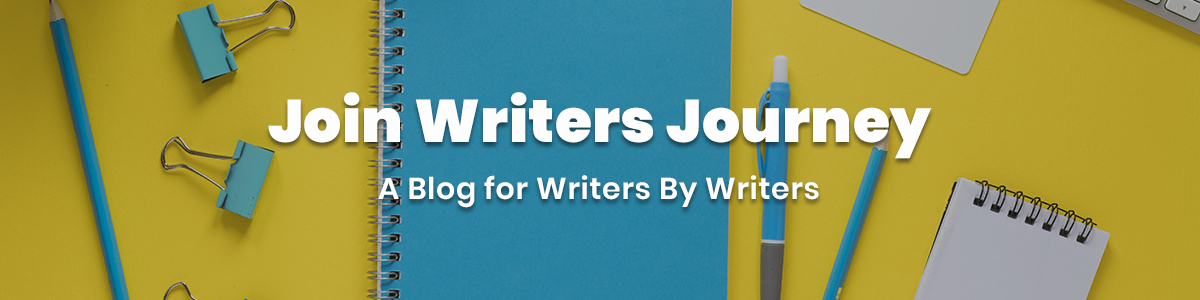






No Comments