ESRV.EXE Windows error is one of the most common errors that occur in windows due to sparse updates, configurations, miscalculations, malicious files, etc. Most people face this issue after updating the windows update through the official Windows Update Assistant. Several times they might get the error just after installing the updates while booting into the updated version of Windows.
Windows updates provide you the latest security updates and bug fixes. But sometimes, it brings you new errors, which can further lead to malfunction. This executable file was related to Sony in the past and belonged to VAIO care software. It is located in C Drive inside the program files with the name of Intel Update Driver Utility.
There are chances that this issue is caused by a malware infection through which someone may be spying on you. You should make sure to consider every possibility which can cause this type of issue.
ESRV.EXE Windows error is similar to the application errors caused in the windows. In this post, we are providing solutions for the error. Let’s Read On:
FIX 1: Update The Intel Driver Update Utility
- Go to Start Menu and search for Intel Driver Update Utility
- Open Update Utility when you find it
- Click on the Update Button
- After completing the process, Restart your device and apply the update.
If this method is not working, you can move to other fixes given below to resolve the issue of ESRV.EXE Windows.
FIX 2: Remove Intel Driver Update Utility
- Press Ctrl+Shift+Esc and open the Task Manager. End the process with the name of Intel Driver Update Utility. You also need to end it with the ESRV executable process file.
- Go to Start Menu and open Control Panel
- Go to Programs and Features and search Intel Driver Update Utility
- Select the file and uninstall it and Restart your device.
FIX 3: You Need To Check The Server Setting (Proxy)
- Go to Start Menu and find Command Prompt
- Make sure to open it by choosing ‘Run as Administrator.’
- In CMD, input command ‘netshwinhttp show proxy’ and hit Enter
- If there are no errors appeared, it means there is no issue related to it.
FIX 4: Check Your System Or Malicious Virus Files
- Press Ctrl+Shift+Esc and open the Task Manager
- Search ESRV.EXE process and check if there are any other similar processes running
- If you duplicated errors, you could easily conclude that there are malicious files that are continuously damaging your device. Remove them as soon as possible as someone might be spying on you.
- End the processes related to it and Start a Scan.
Final Words
You can download anti-malware software, which can provide you security against the viruses. There are innumerable websites available on the internet that offers free software and files. Make sure to use them cautiously; otherwise, malware can slow or even damage your system.
Some heavy malwares can damage your entire computer where you may have to install the whole operating system again.
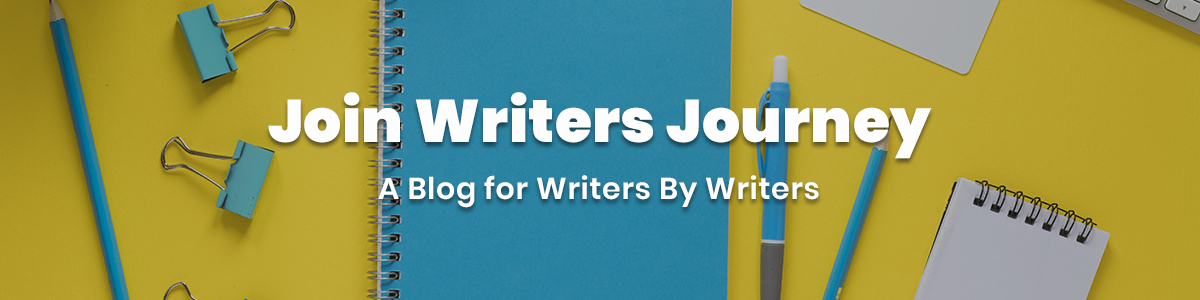






No Comments