If you have been working with computers for some time now then you may have also experienced the nuisance created by duplicate files and folders on the storage. Consider the same or more amount of frustration created by duplicate photos and videos. With the advent of smartphones, tablets and advanced computers, we have also started sharing and generating a huge amount of data.
Now with a simple click and swipe you can record HD to even 4K quality of information easily and store it in your incredibly fast SSDs or even on cloud. Amount of data is not an issue as the storage is getting enhanced day by day. The problem arises when we store duplicate or close to duplicate photos and files which just increase the space and provide nothing but redundancy. So in this article I am going to share with you some of the ways in which to remove duplicate photos and videos on Windows 10. Have a look:
How To Remove Duplicate Photos & Videos?
Finding some of the duplicate files should not be a difficult task, you can look for them in your folders or disks where you have stored the media and you will find them easily but the question is, would you find all of them? If auto-sync is turned on then all of the files and folders will also be copied to your cloud storage which will make 2 copies of the total storage. And in a similar fashion in many more ways a lot of copies can be generated without your knowledge.
Finding them manually won’t be an easy task as normally systems have 1 to 2 TB of storage. Hence, I would suggest you to take advantage of easily available third-party utility apps which work solely towards managing these duplicate data. Here, I will be mentioning some of the popular and best duplicate file remover apps.
Duplicate Photos Fixer Pro
One of the best and most used utility tools for scanning duplicate photos is Duplicate Photos Fixer Pro. You can use it easily, the intuitive user interface makes it simple to use even for new users. The app is designed to scan and read meta-data instead of filename to establish duplicacy. This makes scanning more effective and trustworthy. It is capable of reading files on your internal storage as well as external so you don’t have to worry about any unchecked ones. Here is how you can use it.
- Download and install the Duplicate Photos Fixer Pro.Launch the application by double clicking on the icon.
- You will see two options on the opening screen, namely: Add Photos and Add Folder.
- Click on them according to your preference and then you can browse photos and folders on the storage.
- Similarly you can drag and drop the files too, the app will read them from the source location.After you have selected the files and folders, on the right hand side you will see a panel where you can set different settings for scanning. You can set it according to your needs and how you want the app to operate.
- After you have set the preferences, click on Scan for Duplicates and the scanning will start.After the scanning is complete the app will present you a list with all the duplicate files. You can select and unselect all or some of the files which you want to delete or keep.
- After you have sorted which ones to delete, click on the Delete button on the screen and the app will get rid of all the files for you.
CCleaner
If you are a veteran Windows user then you must have definitely heard of CCleaner or even used it. It is the most downloaded utility app used for cleaning junk files and folders. Recently it crossed 2.5 billion downloads worldwide and also launched its first Mac compatible version to capture Apple’s market. The company’s software is heavily trusted and loved by the users. The cleaning of duplicate files is a bit complicated in this one. Here is how you can do it.
- Download and install CCleaner
- Launch the application by double clicking on the icon and you will see the welcome window.
- On the left hand side you will see a panel, click on Tools option on it.
- A new list will open, search and click on Duplicate File Finder from here.
- You will now be given many options to customize your search, set them according to needs and preferences otherwise the default selection will work for most users.
- Click on Search to start the scanning process.
- The app will show you the list of duplicate files, select the ones you want to delete and then click on Delete Selected and all the duplicate files will be removed.
Duplicate Sweeper
Another great application on the list is Duplicate Sweeper. It is supported on both Mac and Windows and can scan, detect and delete duplicate files, folders, music, photos, videos and even documents. This provides both automatic and manual detection of files. It is a great app for scanning duplicates if you have files installed in cloud drives. All the files and folders that you delete goes to Recycle Bin instead of permanently deleting so that you can restore any files if you deleted them by mistake. Here is how you can operate it.
- Download and install the Duplicate Sweeper app.
- Launch the app by double clicking on the icon.
- Click on Add Folders to add files and folders for scanning. You can even drag and drop them.
- Click on the Start Duplicate Search button on the screen.
- You will be shown a list of files with duplicate groups. Click on them to see the duplicates.
- Set preferences to sort the files.
- Click on Recycle Selected Duplicates to proceed.
- Recheck the files you have selected and then click on Recycle Duplicates.
So these were some of the best apps for removing duplicate files, photos and videos that I wanted to share with you. I would suggest you download and install directly from the provided link to get the latest version of apps instead of getting the installer from somewhere else.
Hope it helps.
Thanks for reading!
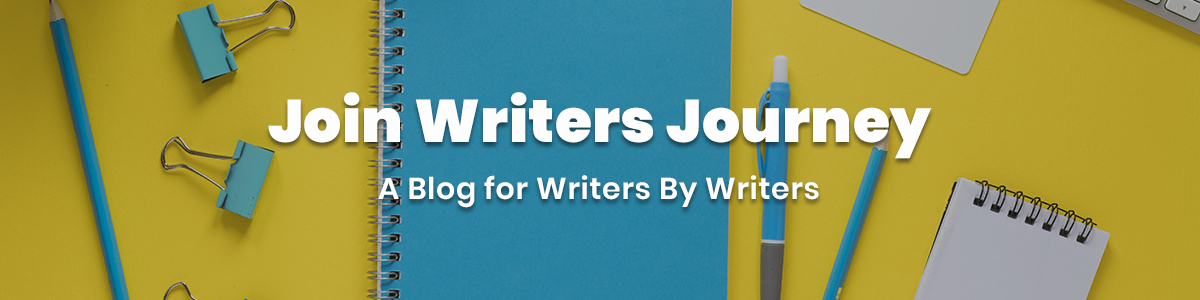






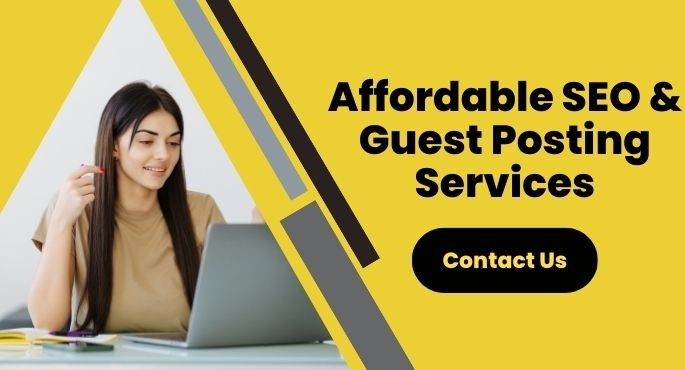
No Comments